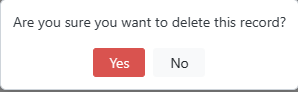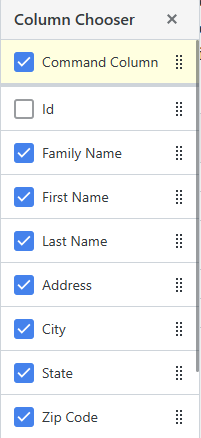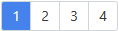Member Data Entry
Figure 5.9 shows the Member Data Entry page used to maintain member information.
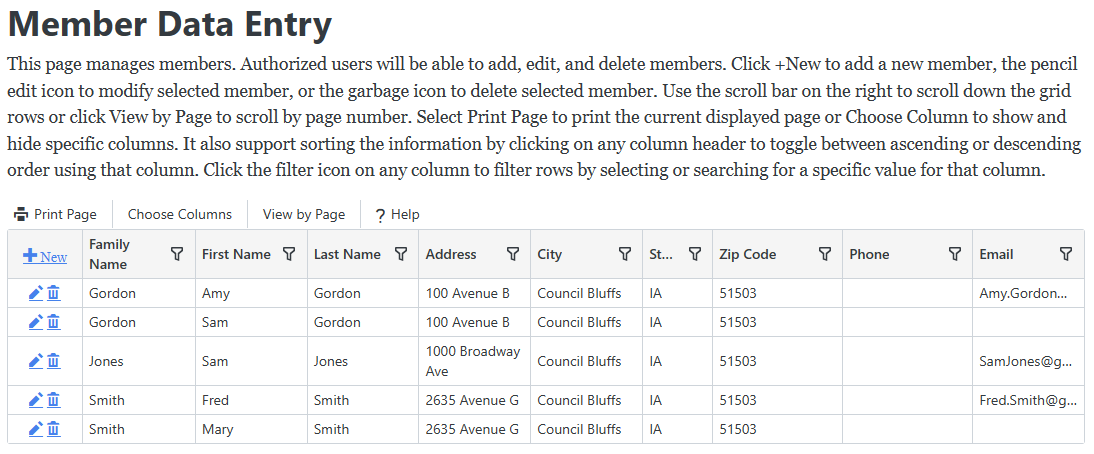
Figure 5.9
Figure 5.9 shows the Member Data Entry page used to maintain member information.
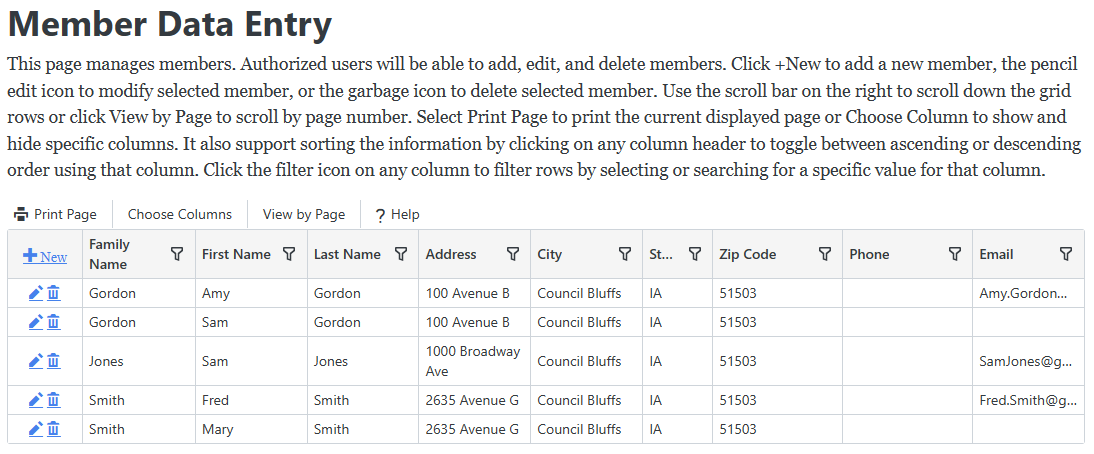
Figure 5.9
 in any column heading such as Family Name then click the checkbox for the desired values to display just those members in the list or enter text to search on.
in any column heading such as Family Name then click the checkbox for the desired values to display just those members in the list or enter text to search on. 
 will appear in that column to indicate whether it is sorted in ascending or descending order.
will appear in that column to indicate whether it is sorted in ascending or descending order.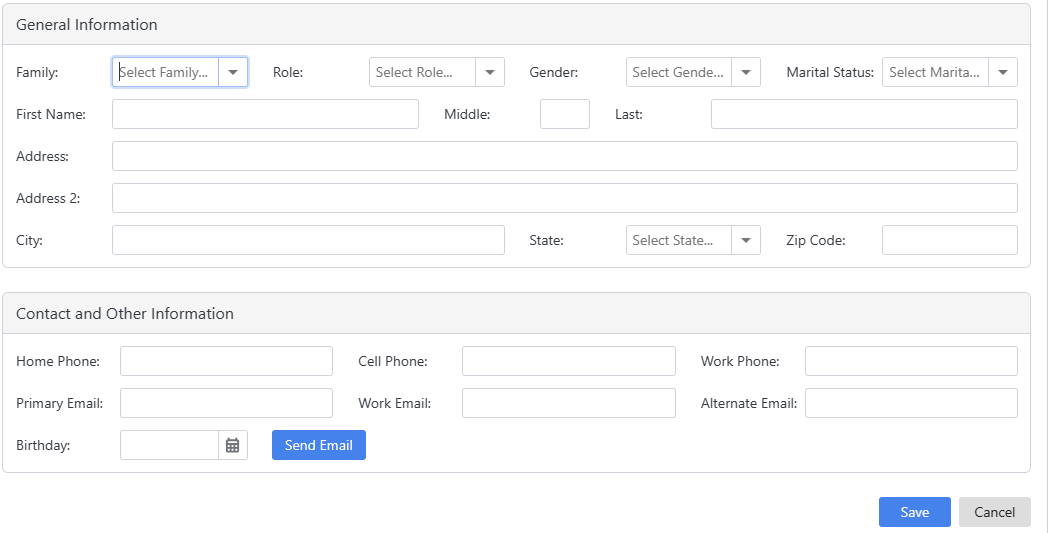
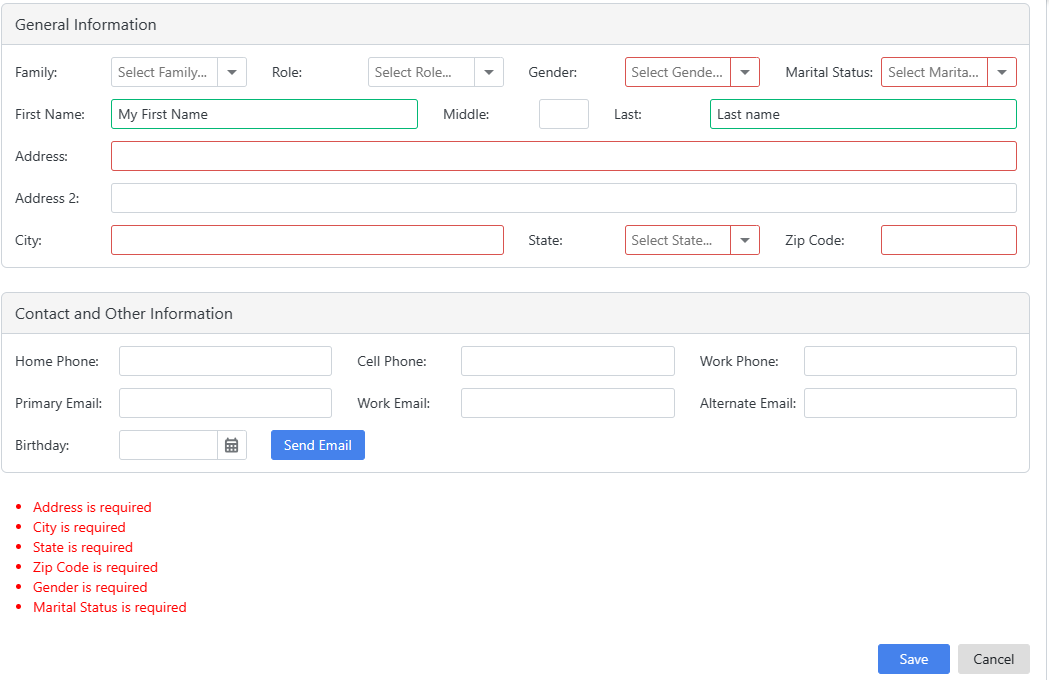
 next to the member you want to update in the members list. It will display the member values in the input area. Enter any changes and click Save to save your changes or Cancel to cancel your changes. It will displays errors just as it does when adding a member.
next to the member you want to update in the members list. It will display the member values in the input area. Enter any changes and click Save to save your changes or Cancel to cancel your changes. It will displays errors just as it does when adding a member. next to a member in the members list you want to delete. It will prompt you to confirm that you want to delete this record as shown in Figure 5.12. Click Yes if you want to delete the member. It will delete the member and all member related member information.
next to a member in the members list you want to delete. It will prompt you to confirm that you want to delete this record as shown in Figure 5.12. Click Yes if you want to delete the member. It will delete the member and all member related member information.