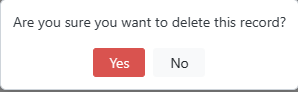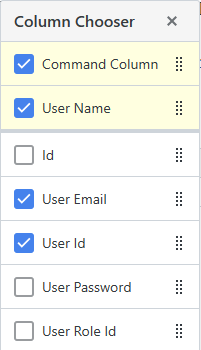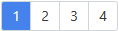User Data Entry
Figure 7.1 shows the Users Data Entry page. Users are registered users set up by the system administrator so they can login into to use the application.
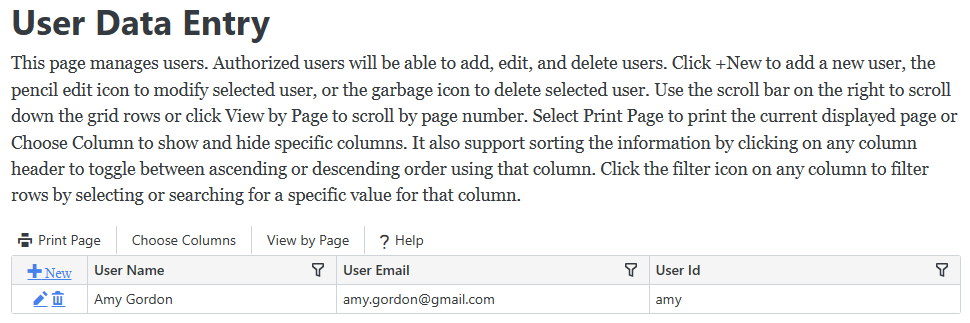
Figure 7.1
Figure 7.1 shows the Users Data Entry page. Users are registered users set up by the system administrator so they can login into to use the application.
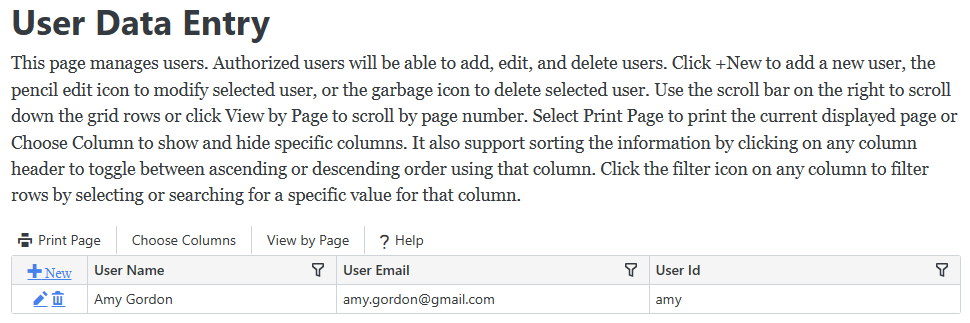
Figure 7.1
 in any column heading such as User Name then click the checkbox for the desired values to display just those users in the list or enter text to search on.
in any column heading such as User Name then click the checkbox for the desired values to display just those users in the list or enter text to search on. 
 will appear in that column to indicate whether it is sorted in ascending or descending order.
will appear in that column to indicate whether it is sorted in ascending or descending order.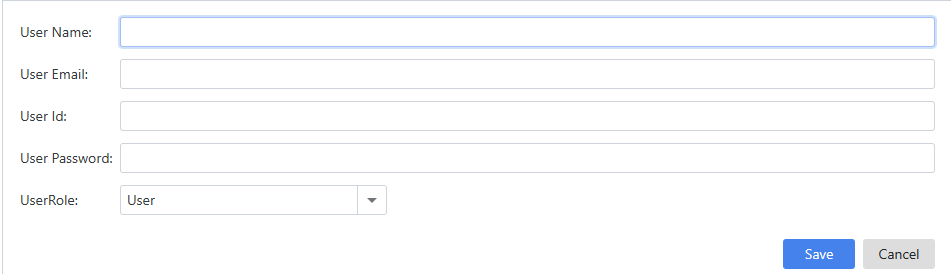
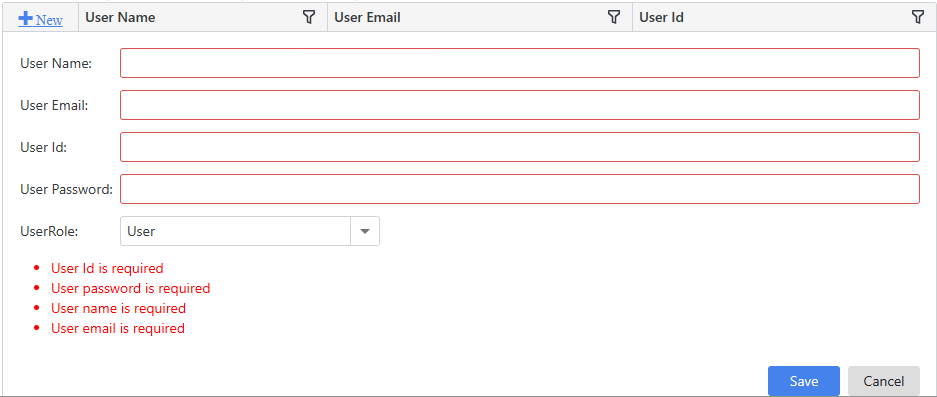
 next to the user you want to update in the users list. It will display the user's values in the input area. Enter any changes and click Save to save your changes or Cancel to cancel your changes. It will displays errors just as it does when adding a user.
next to the user you want to update in the users list. It will display the user's values in the input area. Enter any changes and click Save to save your changes or Cancel to cancel your changes. It will displays errors just as it does when adding a user. next to a user in the users list you want to delete. It will prompt you to confirm that you want to delete this record as shown in Figure 7.4. Click Yes if you want to delete the user.
next to a user in the users list you want to delete. It will prompt you to confirm that you want to delete this record as shown in Figure 7.4. Click Yes if you want to delete the user.