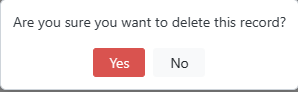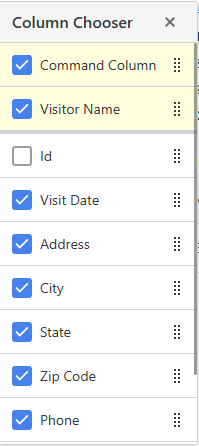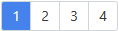Visitor Data Entry
Figure 6.1 shows the Visitor Data Entry page which manages entering visitor information.
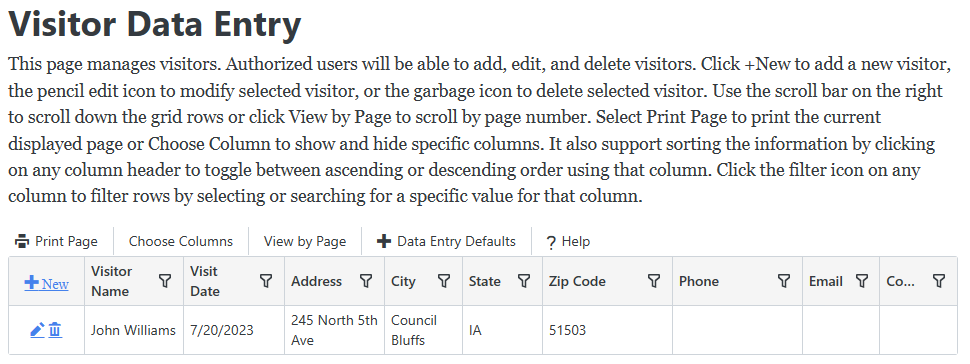
Figure 6.1
Figure 6.1 shows the Visitor Data Entry page which manages entering visitor information.
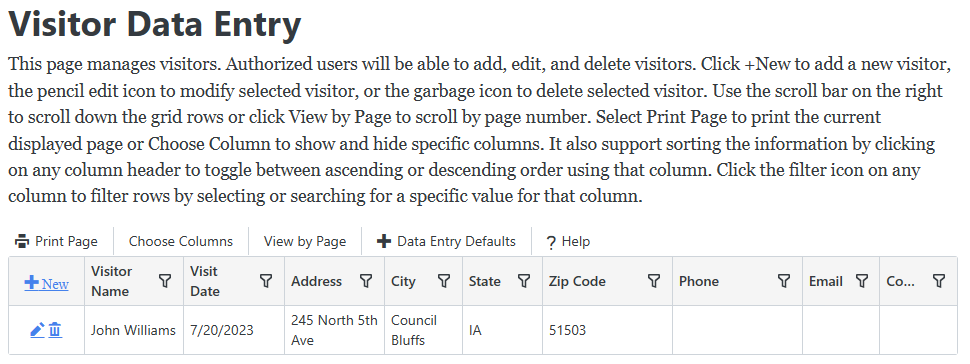
Figure 6.1
 in any column heading such as Visitor Name then click the checkbox for the desired values to display just those visitors in the list or enter text to search on.
in any column heading such as Visitor Name then click the checkbox for the desired values to display just those visitors in the list or enter text to search on. 
 will appear in that column to indicate whether it is sorted in ascending or descending order.
will appear in that column to indicate whether it is sorted in ascending or descending order.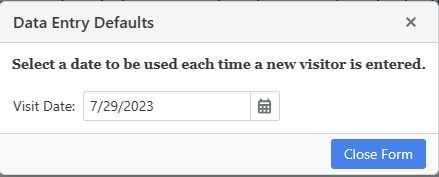
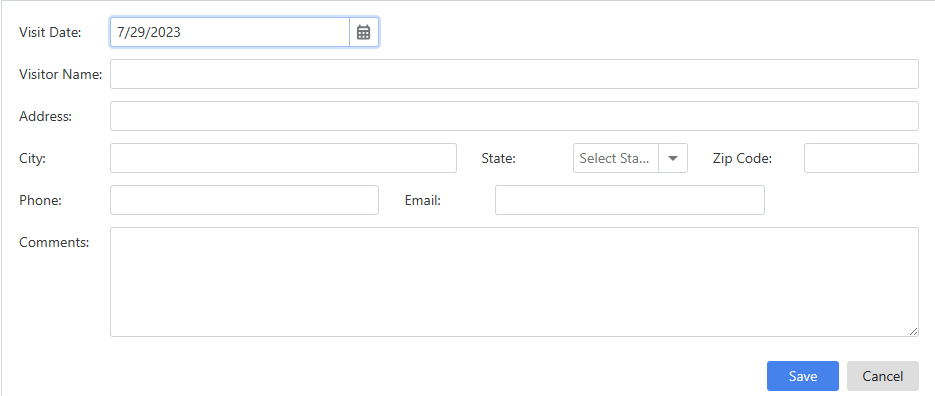
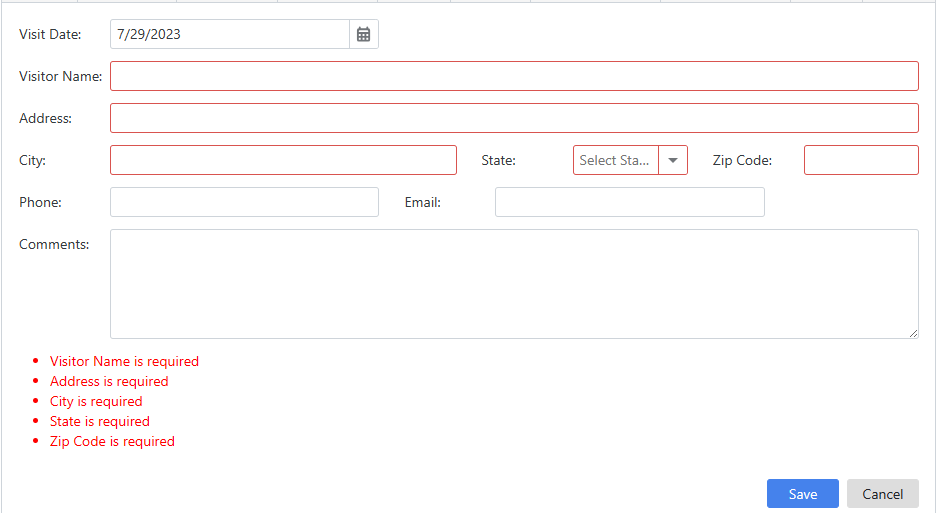
 next to the visitor you want to update in the visitors list. It will display the visitor's values in the input area. Enter any changes and click Save to save your changes or Cancel to cancel your changes. It will displays errors just as it does when adding a visitor.
next to the visitor you want to update in the visitors list. It will display the visitor's values in the input area. Enter any changes and click Save to save your changes or Cancel to cancel your changes. It will displays errors just as it does when adding a visitor. next to a visitor in the visitors list you want to delete. It will prompt you to confirm that you want to delete this record as shown in Figure 6.5. Click Yes if you want to delete the visitor.
next to a visitor in the visitors list you want to delete. It will prompt you to confirm that you want to delete this record as shown in Figure 6.5. Click Yes if you want to delete the visitor.