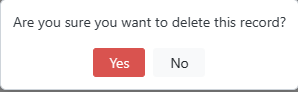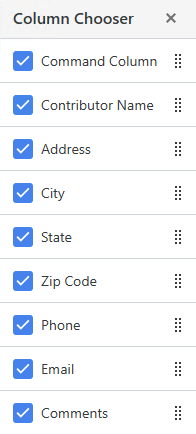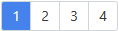Contributors
Figure 4.6 shows the Contributors Data Entry page. Contributors are non-members who have made contributions. You cannot delete a contributor that has contributions.
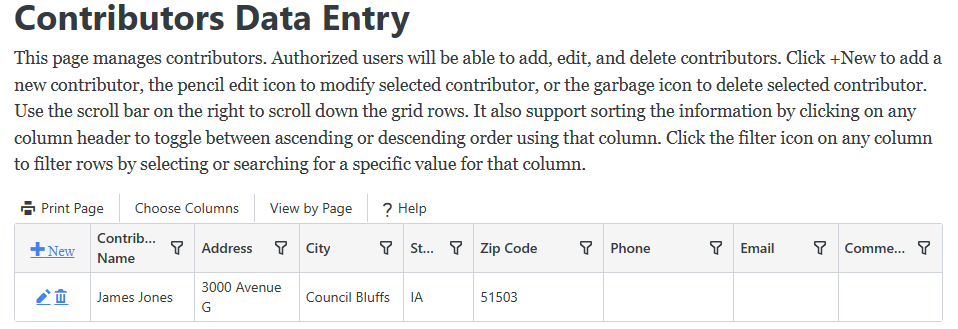
Figure 4.6
Figure 4.6 shows the Contributors Data Entry page. Contributors are non-members who have made contributions. You cannot delete a contributor that has contributions.
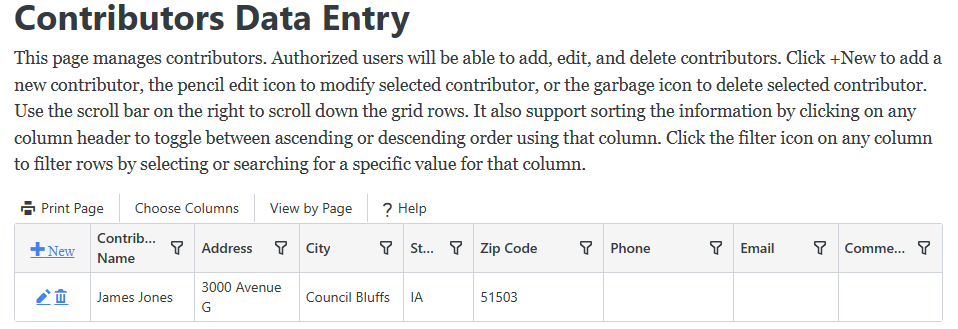
Figure 4.6
 in any column heading such as Address then click the checkbox for the desired values to display just those contributors in the list or enter text to search on.
in any column heading such as Address then click the checkbox for the desired values to display just those contributors in the list or enter text to search on. 
 will appear in that column to indicate whether it is sorted in ascending or descending order.
will appear in that column to indicate whether it is sorted in ascending or descending order.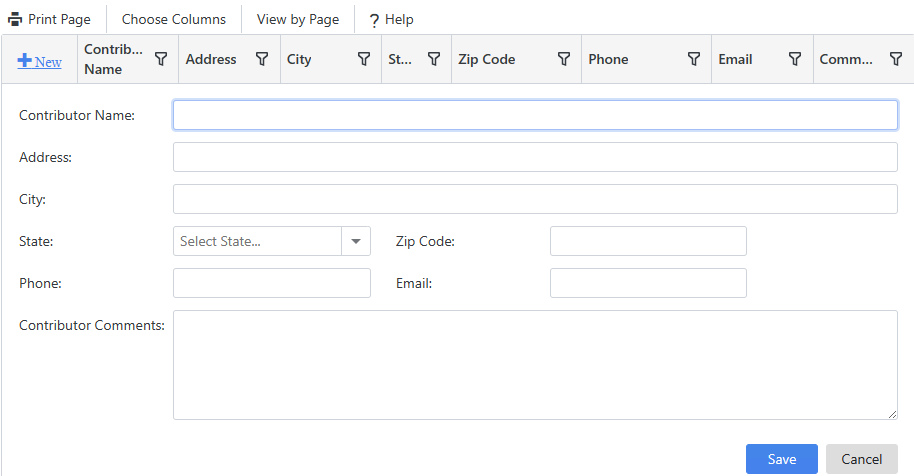
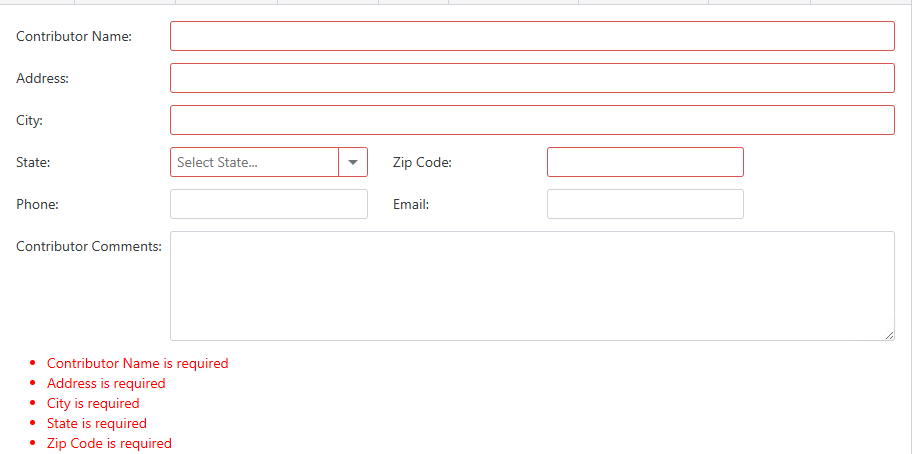
 next to the contributor you want to update in the contributors list. It will display the contributor's values in the input area. Enter any changes and click Save to save your changes or Cancel to cancel your changes. It will displays errors just as it does when adding a contributor.
next to the contributor you want to update in the contributors list. It will display the contributor's values in the input area. Enter any changes and click Save to save your changes or Cancel to cancel your changes. It will displays errors just as it does when adding a contributor. next to a contributor in the contributors list you want to delete. It will prompt you to confirm that you want to delete this record as shown in Figure 4.9. Click Yes if you want to delete the contributor. It will display an error message "Contributor cannot be deleted that has contributions." if you try to delete a contributor that has any contributions.
next to a contributor in the contributors list you want to delete. It will prompt you to confirm that you want to delete this record as shown in Figure 4.9. Click Yes if you want to delete the contributor. It will display an error message "Contributor cannot be deleted that has contributions." if you try to delete a contributor that has any contributions.